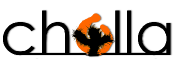Classes/groups organization.
The application is designed to adapt to the basic educational model in which a single teacher taughts various subjects so you can add multiple subjects to a class, in the case of other levels/educational models in which a teacher specializes on a single subject the implementation strategy is equivalent to adding a class for every subject taught, each of these classes with a single subject.
Add classes/groups
The students list can be imported from a plain text file in the format: last name space newline
Lastname1 Lastname1 Name
Lastname1 Lastname1 Name
Subjects format is full name followed by the equal sign (=) an abbreviation and newline:
Matemathics = Math
Physics = Phy
If you do not have the files you can type the information directly into the fields.
Class configuration.
The group's name it's the identifier, may contain letters numbers and spaces, for example:
2A
Mathemathics 101 2013-1
Max grade
It is the highest grade a student can achieve. It is required because is the basis of the ratio for weighted grading system, 10, 100 etc..
Delays to absences.
In some cases, teachers may choose to convert certain number of delays to absences for evaluation purposes in this case enter the number of delays which is equivalent to an absense or otherwise enter 0 to not use this feature.
Custom grading system.
If you want to use a grading system with letters and signs capture the set of symbols that represent the decimal equivalent grade using the same rating captured in the max grade, you must capture the lower limit, for example: If you entered the maximum grade 10 and the "A " is in the range of 9.0 to 10 enter 9.0 . If max grade was 100 and the "A +" ratings is obtained with 95-100 enter 95.0 . All letter grades are captured this way, in the case of the lowest score symbol the decimal equivalent will always be 0.
After saving, this system will be used in all subjects, if different equivalence is required for subjects it can be changed later by editing the group.
Activities for grades.
The application uses the method of weighted grades to assign a grade by subject, you can add the name of the activity and the weight or proportion it will have on the final grade (enter percentages, it's not necessary to enter the %), if you take into account attendance on the final grade activate the box that is labeled with attendance and the application will calculate the grade automatically using the parameters entered in the general configuration of the class: max grade and delays to absences, for grading purposes absense notes and delays count as attendance and only absences and conversions resulting from delays to absences will be reflected in the calculation of the grading result.
You can check extra grade box in case some activity adds extra grades so this activities will not affect students that dont complete it .
The sum of the percentages do not take into account the extra and must total 100.
Taking attendance.
Select attendance section and then select a day, if attendance had been taken before the information that had been captured will be shown and you can edit and save it, in case it has not been captured previously capture and save the information. By clicking the student's name attendance is changed. Clicking on the question mark (?) will switch assistance to all students, for example: if all have assistance activating this will switch all to absense.
Adding acivities
select the type of activity you want to add from the left menu, then in the top menu select add, enter the date of the activity, the type of grading if only is taken into account if the student completes it or not select binary, if you use the max grade scale select decimal, assign a title to the activity and proceed to capture information for each student.
You can edit the information later, for this select detail from the top menu then search for the activity using the query tilters and in the results list select the activity by clicking or tap in the title and it will be shown again, change the information.
Activities Report.
This report shows all activities that match the query criteria, if the application is using binary grades, activities grades are adjusted to provide a grade that corresponds to the max grade configuration, it is calculated with the sum of all binary activities (between the period of the query) then the percentage of activities delivered by the student is calculated and finally multiplied by the max grade that can be obtained.
If binary and decimal activities are combined the application will calculate the rate each type contributes to the final grade taking into account the total Sum of both types and finally add them to obtain a final grade.
Global Report.
Global report shows the grades by activity and subject using the calculations mentioned in the activities report and finally multiplies it by the weight that activity contributes to the final grade and shows the weighted grade by subject.
Technical considerations.
Application uses the localStorage feature of HTML5 to save the information on the device so that information about students is never transmitted over the Internet
Reports are generated and stored in the device, as long as this feature is supported, in the case of Android Stock browser it can't save them so an alternate browser is recommended: Dolphin, Firefox, Chrome or Opera, on iOS there is no file system so an alternative is to send the report by email using this feature of the browser.
There are space limitations imposed by browsers so if you have some problems you need to increase the space allocated in browsers configuration.
Depending on the browser when changing the history cleanup options verify that HTML5 application data is NOT DELETED, deleting it will result on all application data loss.